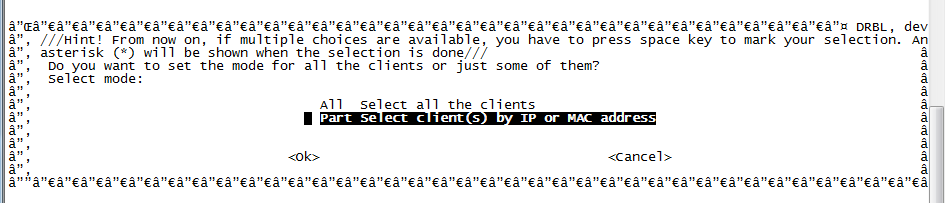Computer Imaging
This guide is intended for both refreshing and teaching the computer imaging process to student hourlys who do not require an in-depth understanding of the process. Make sure to read the entire guide before attempting to image computers as mistakes can cost large amounts of time and be of great inconvenience.
Contents
Making the Image
Taking the Image
To take an image you will be utilizing a program called clonezilla. This program is only available by remotely connecting to DRBL via another program called SecureCRT. Clonezilla has a fairly broken user interface so do not be alarmed if numbers, words, etc do not appear correctly; after brief exposure to the program and it shouldn't phase you much.
1. On the computer you will be taking the image of, search for "SecureCRT 6.5" under the windows button on the lower left corner of the desktop; open SecureCRT 6.5. If it asks to check for updates simply ignore. A "Connect" window should appear.
2. Connect to drbl.physics.wisc.edu
3. Log in with your username and password. Don't have one, talk to your boss and he will redirect you someone who can create an account.
4. Enter the command sudo /opt/drbl/sbin/dcs into the SecureCRT command window. A
5.
Image Deployment
Computer Preparation
Pushing the Image