|
Size: 1018
Comment:
|
← Revision 17 as of 2013-07-12 18:17:32 ⇥
Size: 2974
Comment: converted to 1.6 markup
|
| Deletions are marked like this. | Additions are marked like this. |
| Line 2: | Line 2: |
| ||<:30%>[:PiraScheme#Mechanics: Table of Mechanics Demonstration]||<:30%>[:MEEquipmentList: List of Mechanics Equipment & Supplies]||<:30%>[:Demonstrations:Lecture Demonstrations]|| | ||<:30%>[[PiraScheme#Mechanics| Table of Mechanics Demonstration]]||<:30%>[[MEEquipmentList| List of Mechanics Equipment & Supplies]]||<:30%>[[Demonstrations|Lecture Demonstrations]]|| |
| Line 9: | Line 9: |
| * '''Cabinet:''' [:MechanicsCabinet:Mechanic (ME)] * '''Floor Item:''' [:MechanicsCabinet#MEFloorItems:South Wall] |
* '''Cabinet:''' [[MechanicsCabinet|Mechanic (ME)]] * '''Floor Item:''' [[MechanicsCabinet#MEFloorItems|South Wall]] |
| Line 12: | Line 12: |
| attachment Photo | {{attachment:Computer02-400.jpg}} |
| Line 19: | Line 19: |
| A. [http://www.pasco.com/family/datastudio/index.cfm#widget_1_slider_1 PASCO Data Studio] A. [http://www.pasco.com/prodCatalog/CI/CI-7650_750-interface-usb/index.cfm PASCO 750 Interface} |
* [[http://www.pasco.com/family/datastudio/index.cfm#widget_1_slider_1|PASCO Data Studio]] * [[http://www.pasco.com/prodCatalog/CI/CI-7650_750-interface-usb/index.cfm|PASCO 750 Interface]] * [[attachment:750-USB-Interface-Manual-CI-7599.pdf]] ''Note: This manual is for a more recent model of the interface that we don't have. The important difference is how the Interface is connected to the computer. Our model connects with a serial cable while the newer model connects with USB.'' |
| Line 24: | Line 26: |
| 1. Plug in the computer . . . |
1. Plug in the computer. 1. Attach the PASCO interface to the computer, and plug it in. 1. Power up the computer by pressing the button located on front and center on the computer tower. 1. Once the system has booted up, open Datastudio. There should be a shortcut already on the desktop. 1. If desired, open an experimental setup template by clicking File -> Open Activity then select desired file. The files are located in C:\Documents_and_Settings\Physics\Desktop\PASCO_Interface . 1. Steps 4&5 can be combined into one step depending on preference. You can open the file from the file folder by double clicking the icon. The setup will open up in Datastudio. 1. If making an experimental setup from scratch, in Datastudio select File -> New Activity. Save it as desired, and follow the prompts. |
| Line 29: | Line 34: |
| '''Cautions, Warnings, or Safety Concerns:''' | Shutdown (Please do so before unplugging computer): 1. Save work if desired. Data will be lost if not saved. 1. Exit out of Datastudio. 1. Click Start at the lower left-hand corner of the screen then "Turn Off Computer" 1. Several options will appear in a small window. Select "Shut Down" |
| Line 31: | Line 41: |
| 1. This computer is a PC, Please go though the stander shout-down. | ||{{attachment:Interface01-250.jpg}}||{{attachment:Interface02-250.jpg}}||{{attachment:Interface03-250.jpg}}||{{attachment:Interface04-250.jpg}}|| |
| Line 33: | Line 43: |
| ||attachment photos || | {{attachment:DataStudio02-1000.jpg}} {{attachment:DataStudio03-1000.jpg}} {{attachment:DataStudio04-1000.jpg}} {{attachment:DataStudio05-1000.jpg}} {{attachment:DataStudio06-1000.jpg}} {{attachment:DataStudio07-1000.jpg}} {{attachment:DataStudio08-1000.jpg}} {{attachment:DataStudio09-1000.jpg}} {{attachment:Desktop-1000.jpg}} {{attachment:Folder-1000.jpg}} |
| Line 35: | Line 54: |
| '''PASCO Science Workshop Sensors''' | |
| Line 36: | Line 56: |
| [:Instructional:Home] | ||Insert Sensor Name and link to it's EQ page, all Sensors for this interface start at 1A.EQ.102 use only even numbers|| ... || ... || [[Instructional|Home]] |
PASCO Interface Computer, 1A.EQ.100
Location:
Cabinet: Mechanic (ME)
Floor Item: South Wall

Description:
General operational instructions for the PASCO Interface Computer System.
Important Notes:
Note: This manual is for a more recent model of the interface that we don't have. The important difference is how the Interface is connected to the computer. Our model connects with a serial cable while the newer model connects with USB.
Setup:
- Plug in the computer.
- Attach the PASCO interface to the computer, and plug it in.
- Power up the computer by pressing the button located on front and center on the computer tower.
- Once the system has booted up, open Datastudio. There should be a shortcut already on the desktop.
If desired, open an experimental setup template by clicking File -> Open Activity then select desired file. The files are located in C:\Documents_and_Settings\Physics\Desktop\PASCO_Interface .
Steps 4&5 can be combined into one step depending on preference. You can open the file from the file folder by double clicking the icon. The setup will open up in Datastudio.
If making an experimental setup from scratch, in Datastudio select File -> New Activity. Save it as desired, and follow the prompts.
Shutdown (Please do so before unplugging computer):
- Save work if desired. Data will be lost if not saved.
- Exit out of Datastudio.
- Click Start at the lower left-hand corner of the screen then "Turn Off Computer"
- Several options will appear in a small window. Select "Shut Down"
|
|
|
|
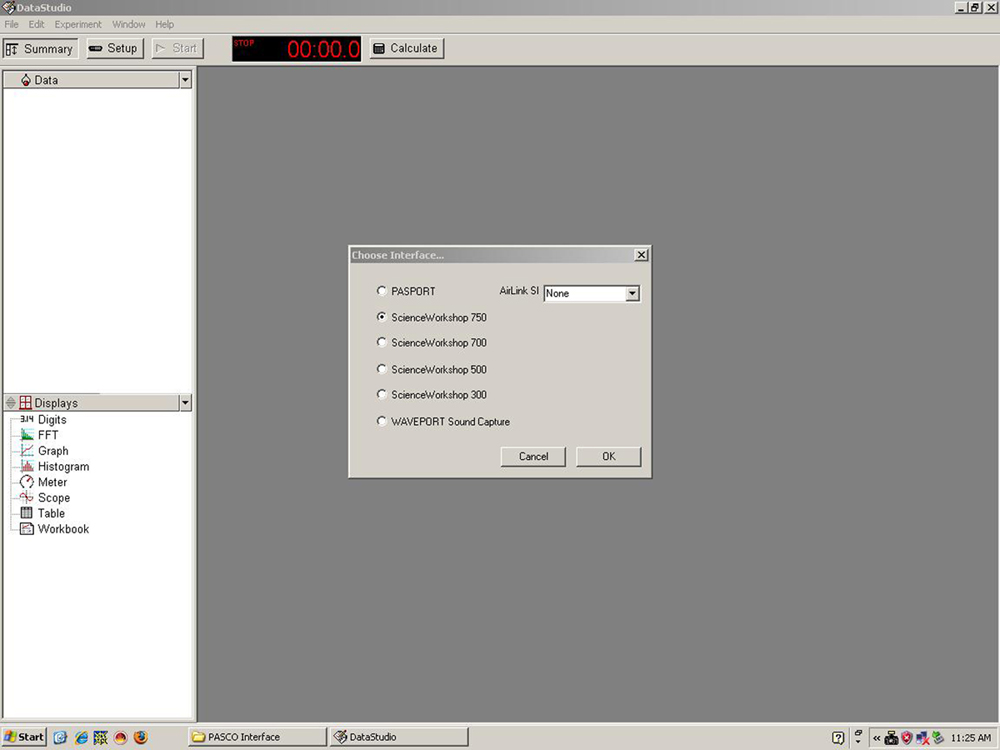
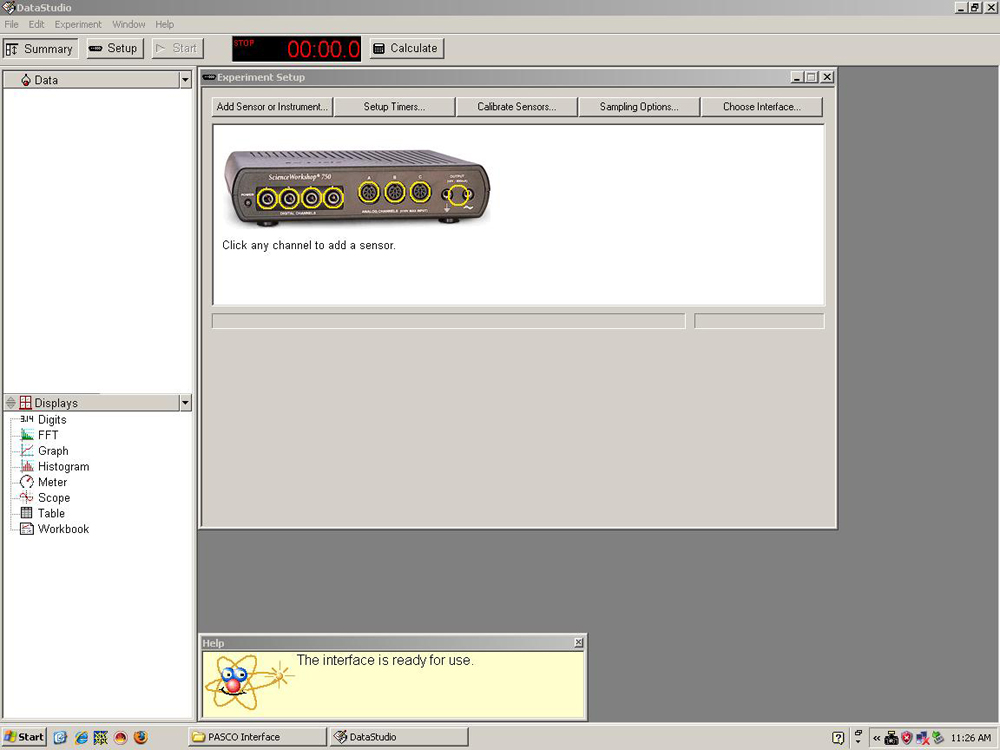
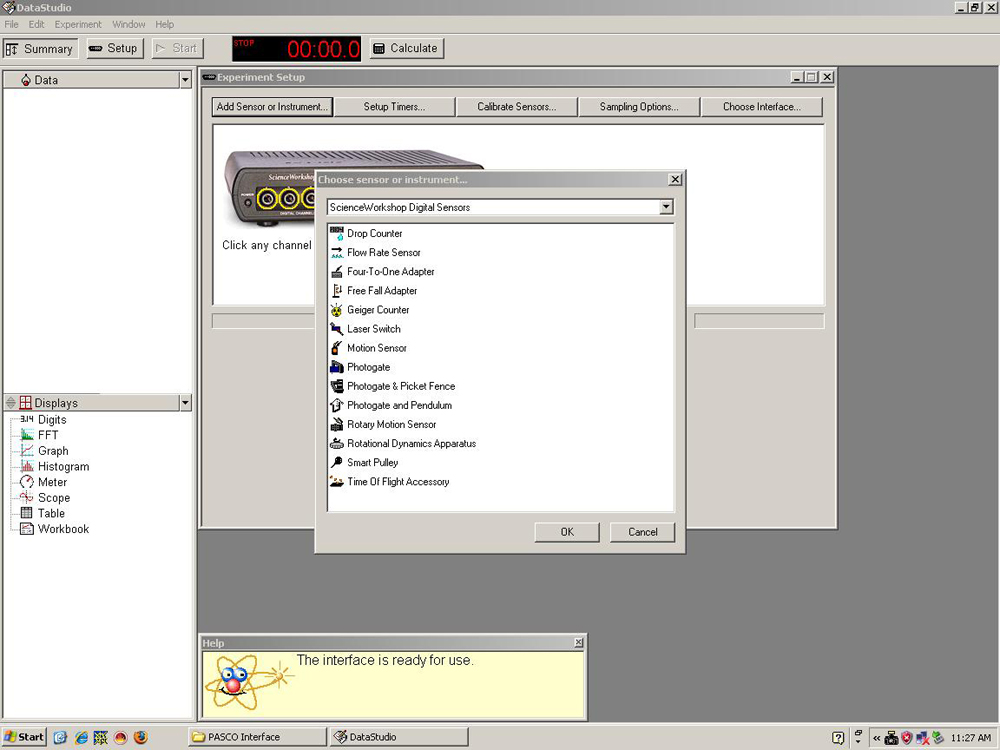
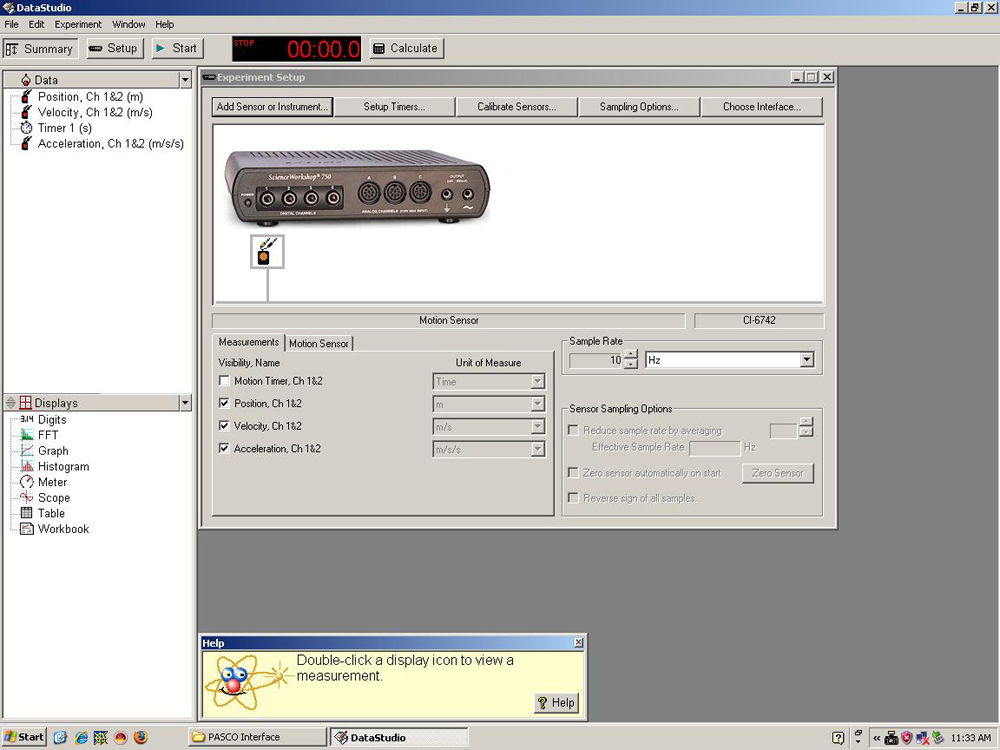
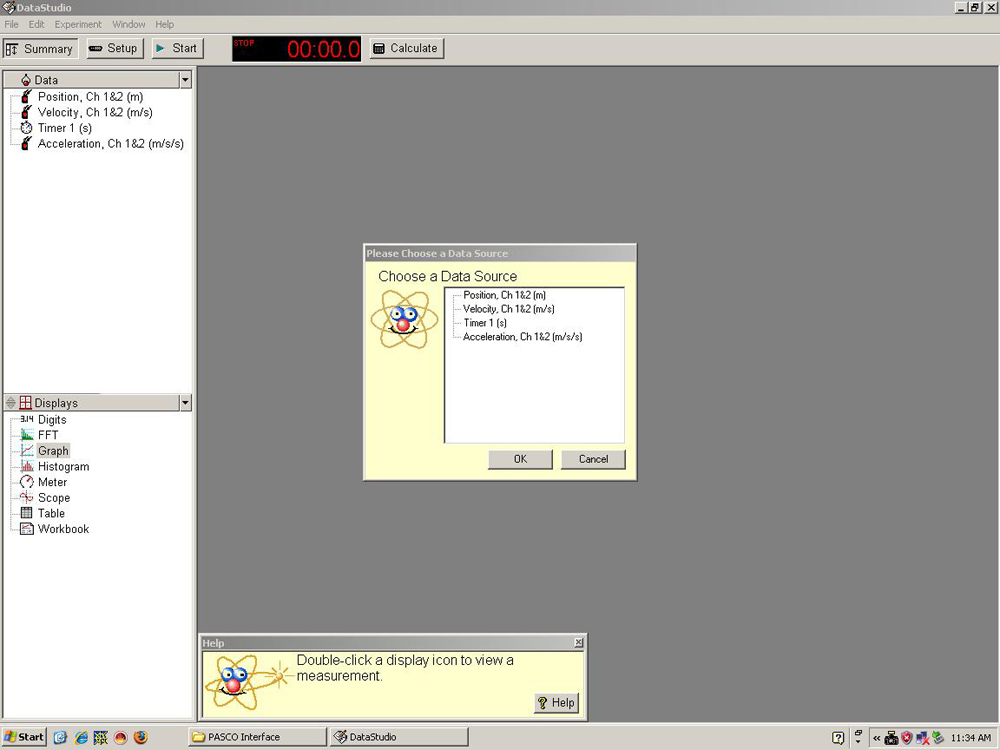
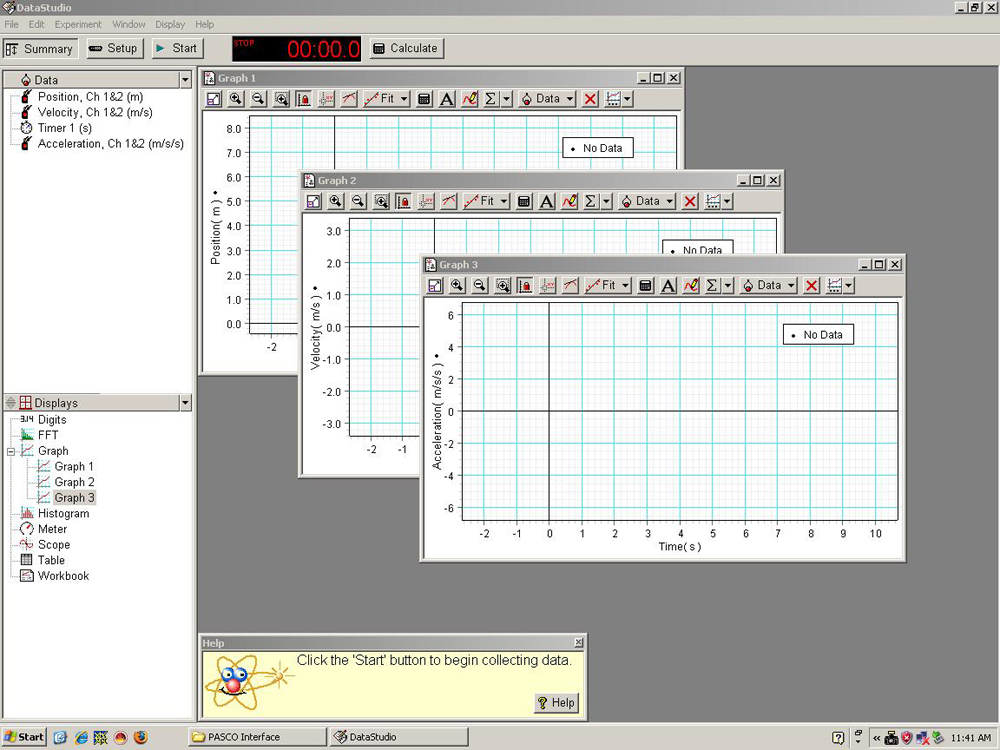
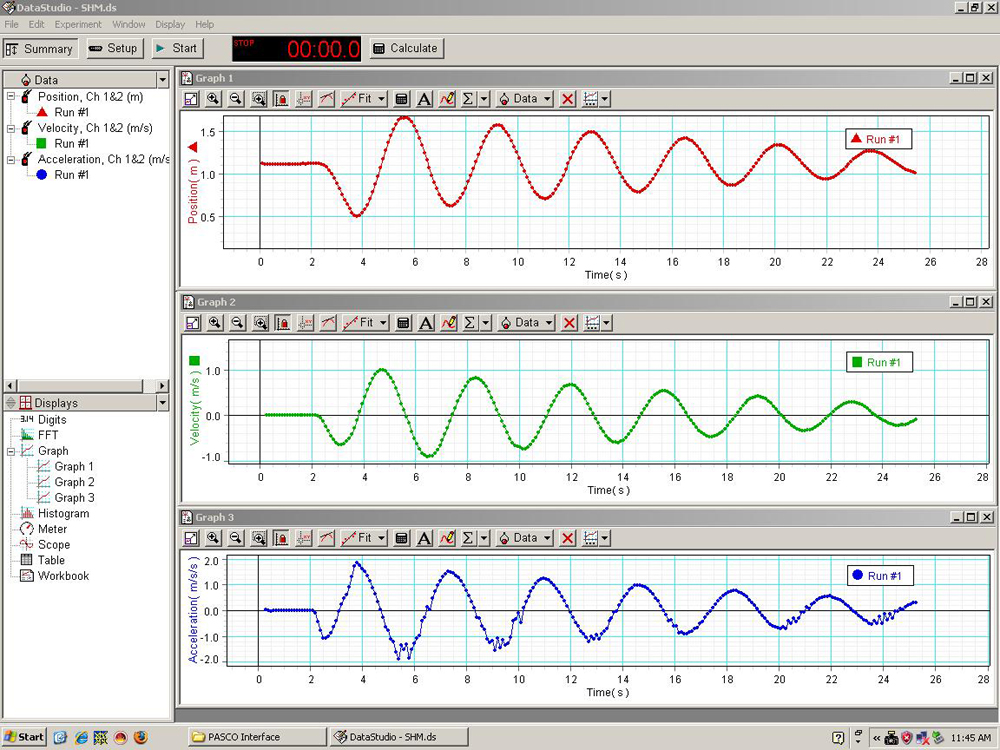
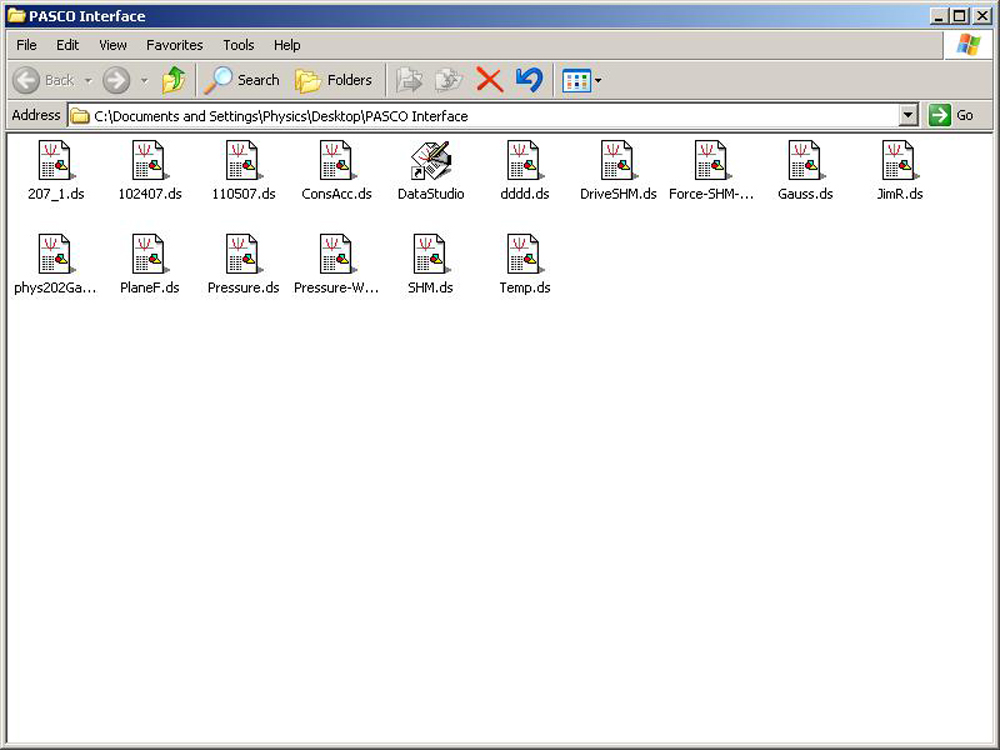
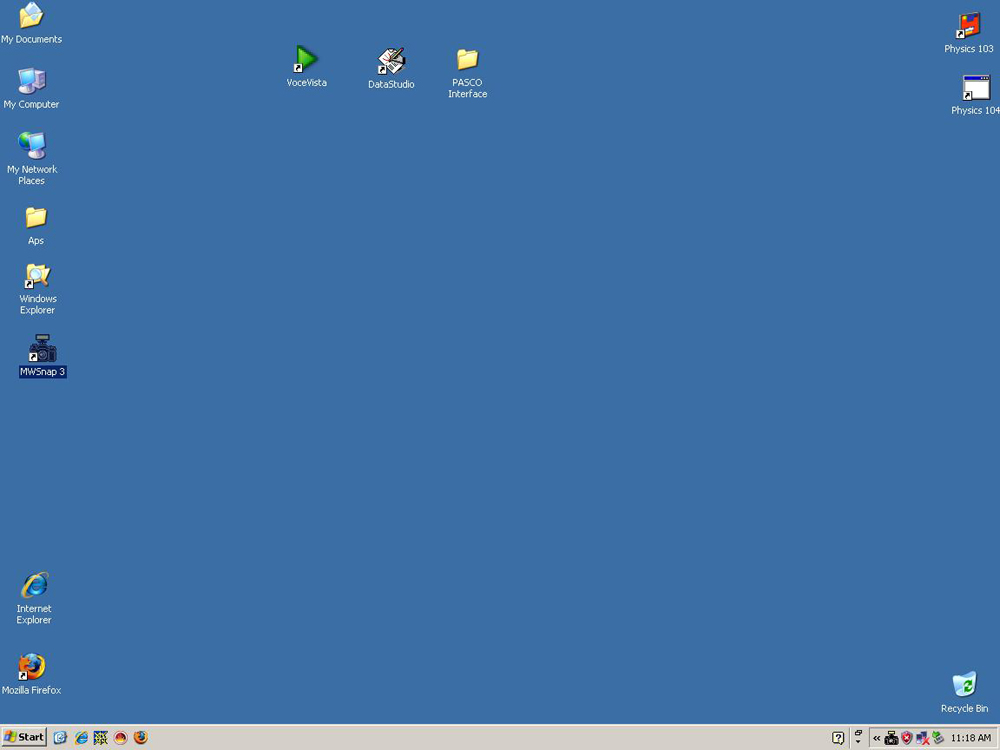
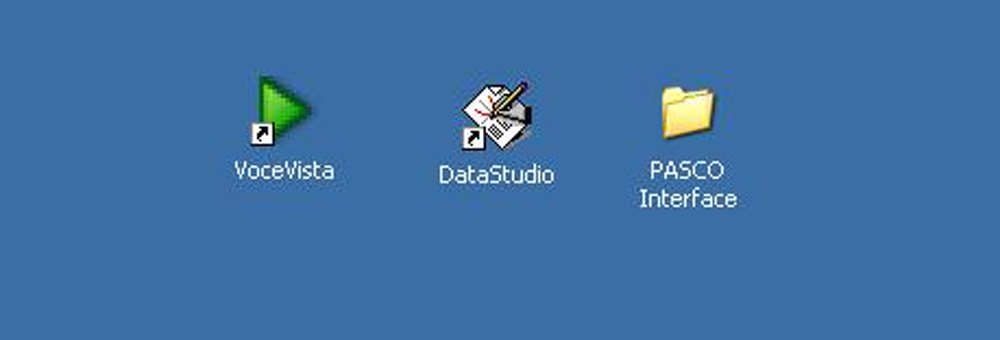
PASCO Science Workshop Sensors
Insert Sensor Name and link to it's EQ page, all Sensors for this interface start at 1A.EQ.102 use only even numbers |
... |
... |



